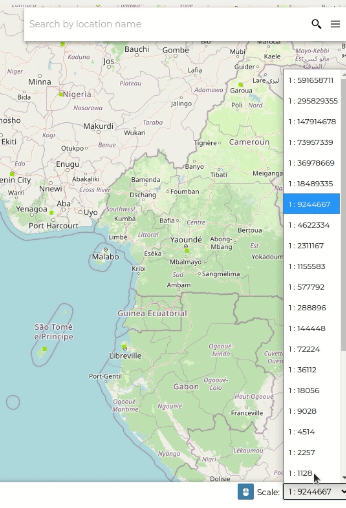Exploring Maps¶
In this section, we are going to explore all tools provided on the Map View page. From the list of available maps, you can select the map you are interested in and click View map, THe map vie will look like this.
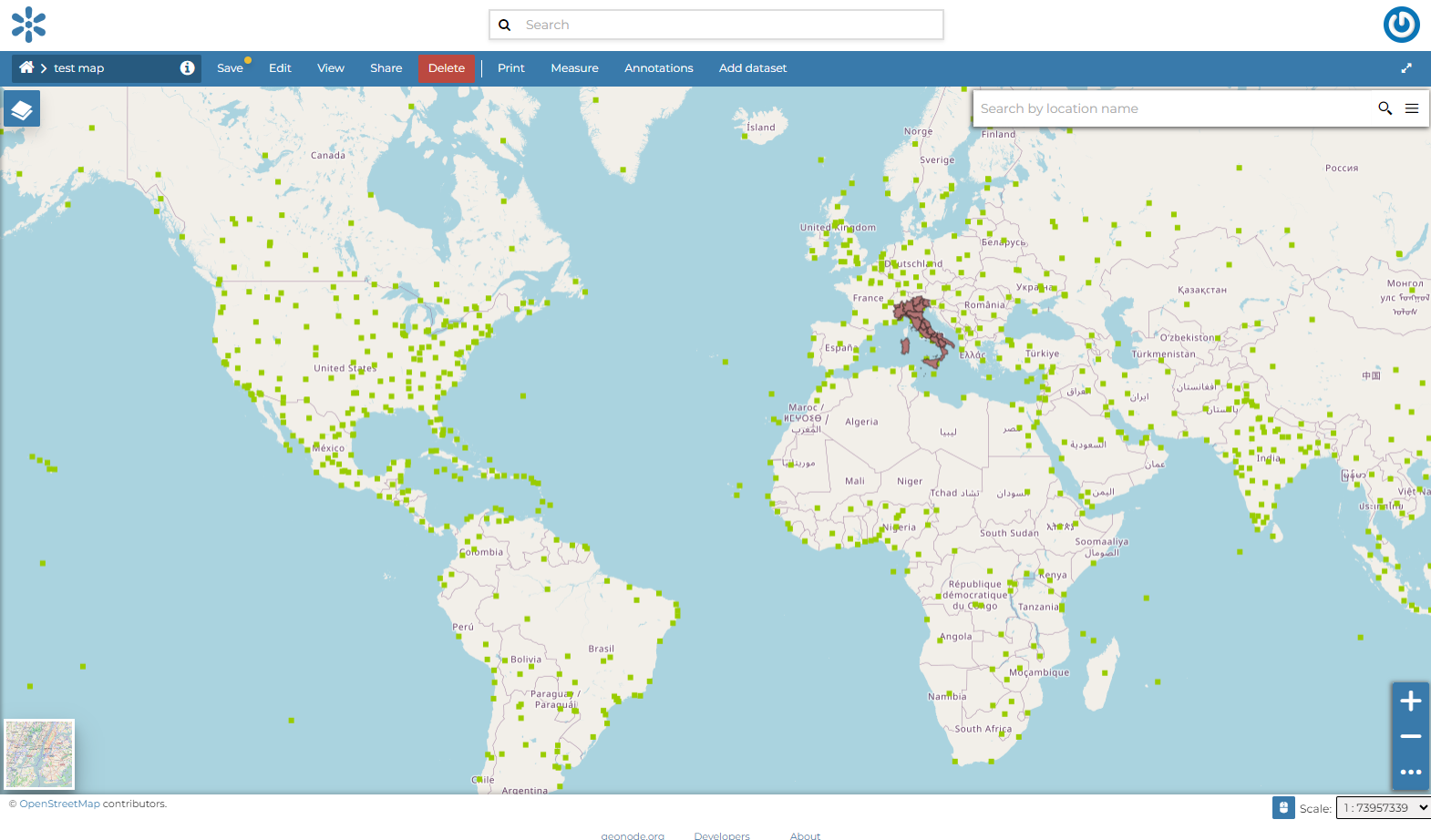
The Map View¶
The Map Viewer (based on MapStore) provides the following tools:
the Table of Contents (TOC) to manage the map contents;
the Basemap Switcher to change the basemap (see the next paragraphs);
the Search Bar to search by location, name and coordinates (see the paragraph below);
the Other Menu Tools which contains the link to the Print tool, to the datasets Catalog, to the Measure tool and the Annotations tool;
the Sidebar and its tools such as the Zoom tools and the Get Features Info tool;
the Footer Tools to manage the scale of the map, to track the mouse coordinates and change the CRS (Coordinates Reference System).
Search Bar¶
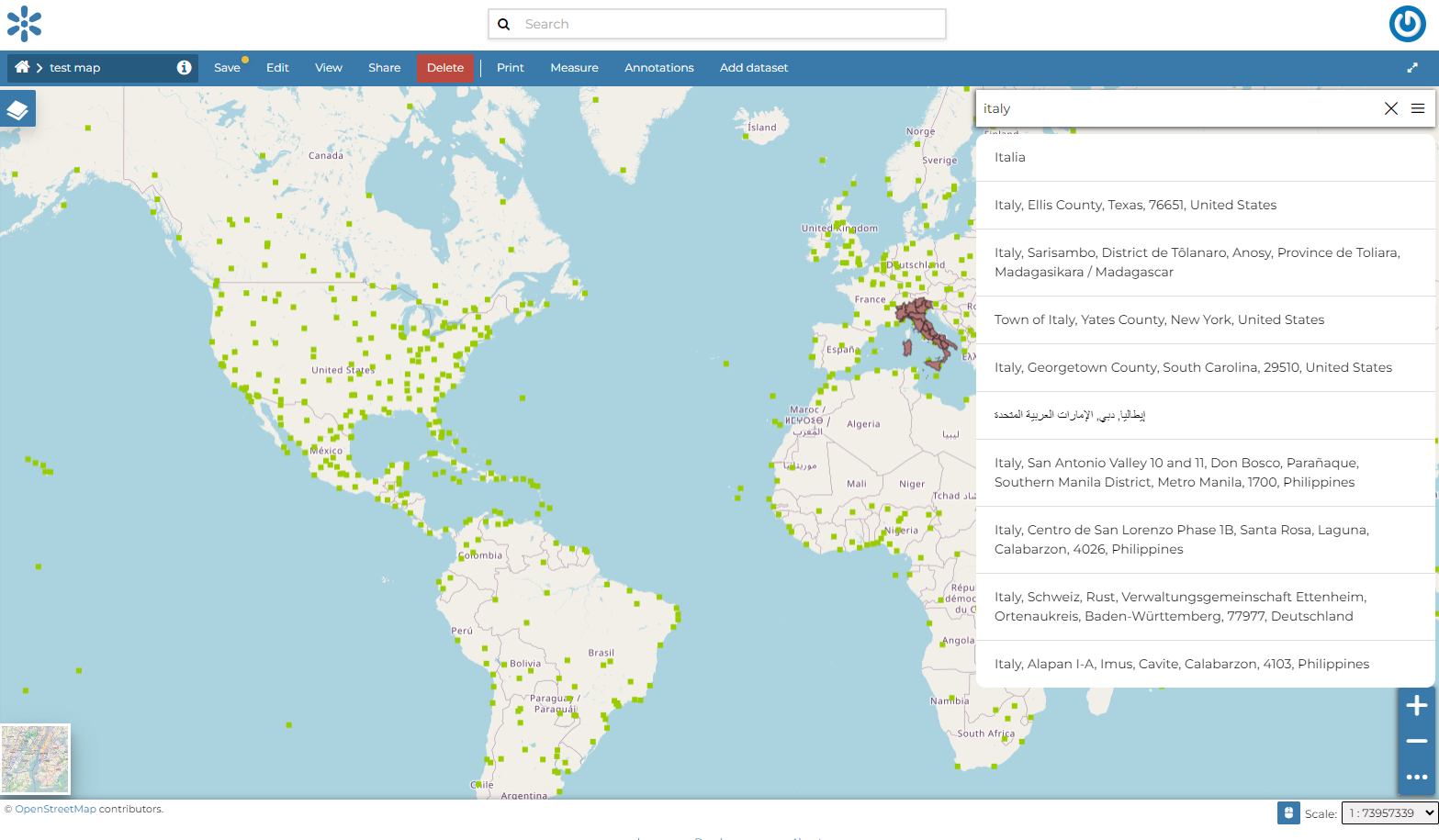
The Search Bar¶
The map will automatically re-center on that area delimiting it by a polygon in the case of an area, by a line in the case of a linear shape (e.g. streets, streams) and by a marker in the case of a point.
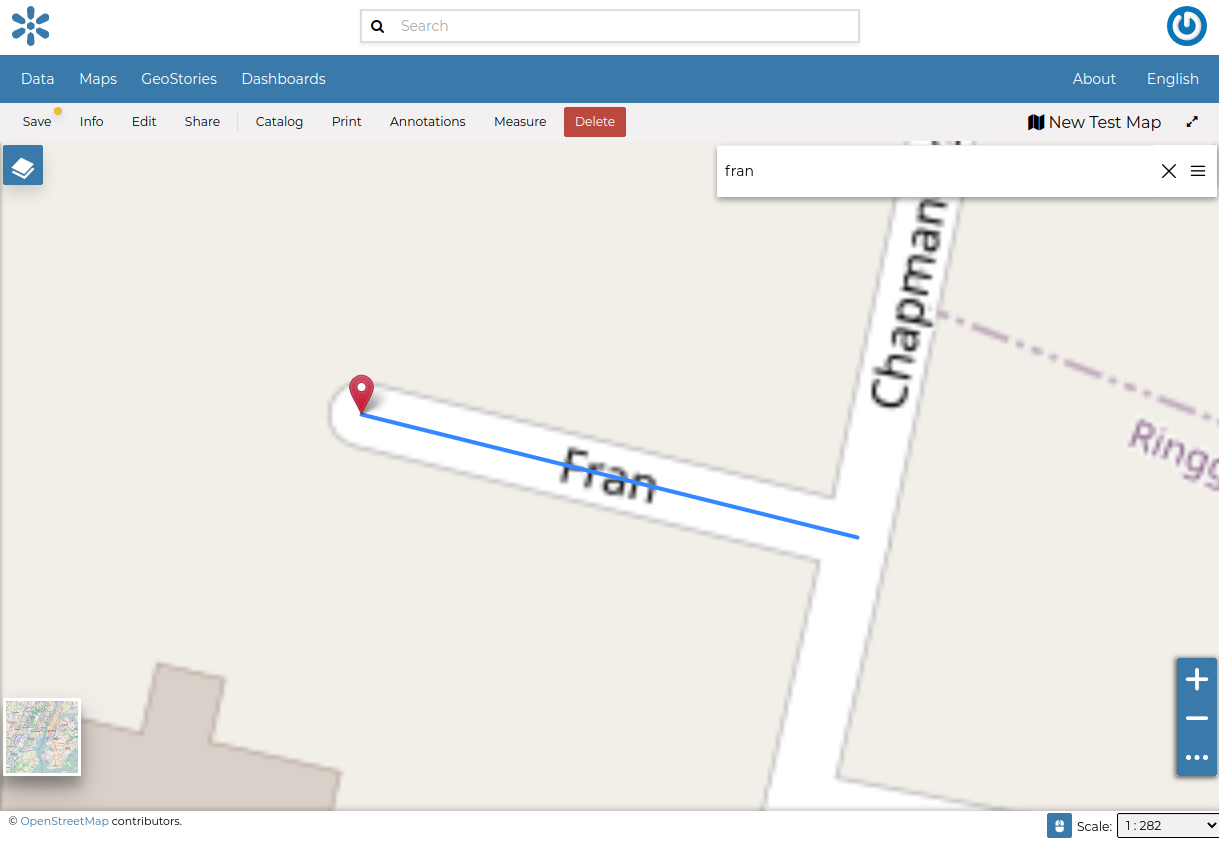
Result of a Search¶
Sidebar Tools¶
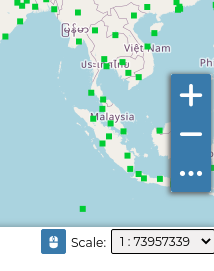
The Default Sidebar¶

The Expanded Sidebar¶
The Sidebar contains the following tools:
The Query Objects on map allows you to get feature information through the
 button.
It allows you to retrieve information about the features of some datasets by clicking them directly on the map.
button.
It allows you to retrieve information about the features of some datasets by clicking them directly on the map.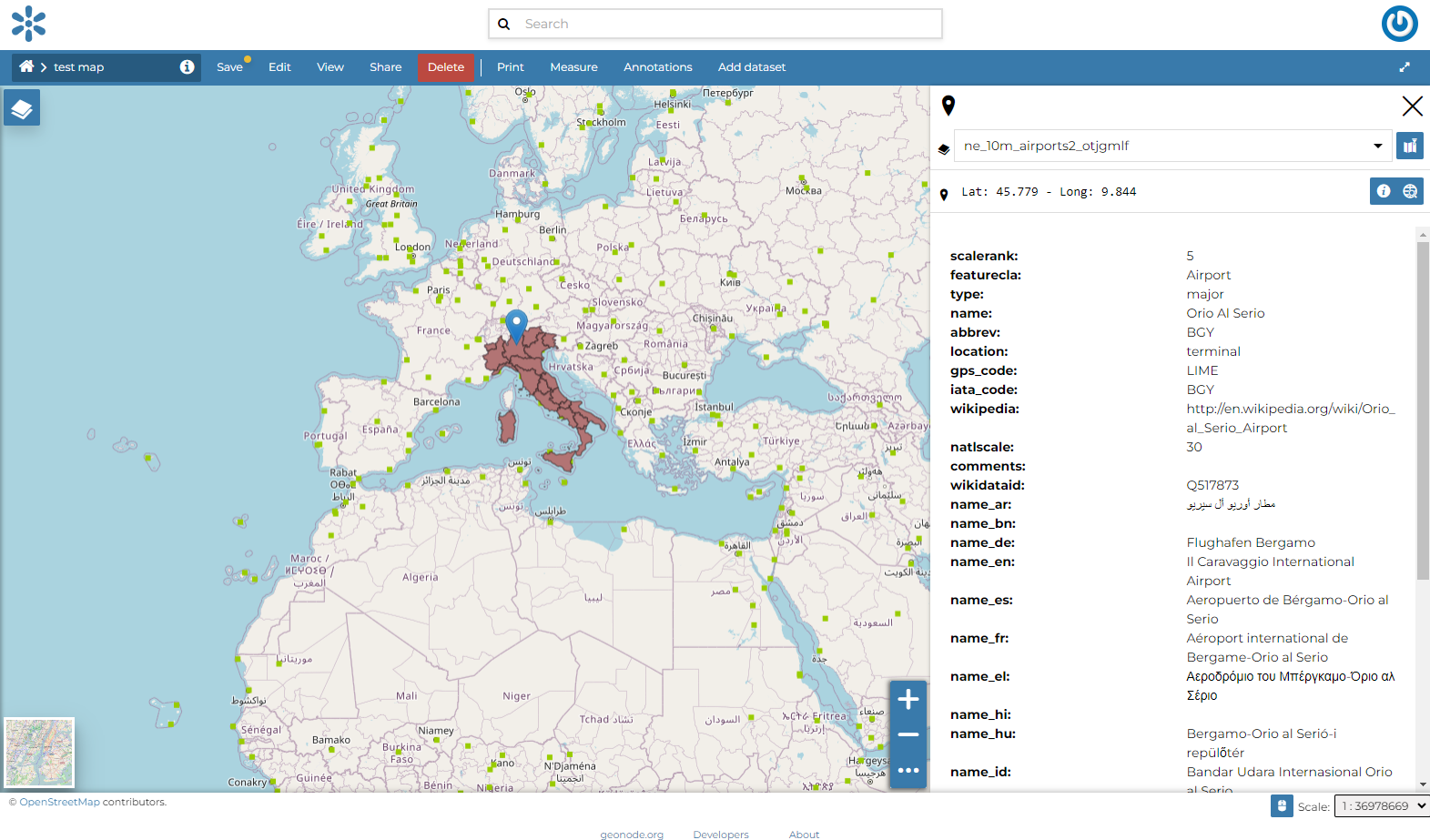
Querying Objects on map¶
When clicking on map a new panel opens. That panel will show you all the information about the clicked features for each active loaded dataset.
Basemap Switcher¶
By default, GeoNode allows to enrich maps with many world backgrounds. You can open available backgrounds by clicking on the map tile below:
OpenStreetMap
OpenTopoMap
Sentinel-2-cloudless
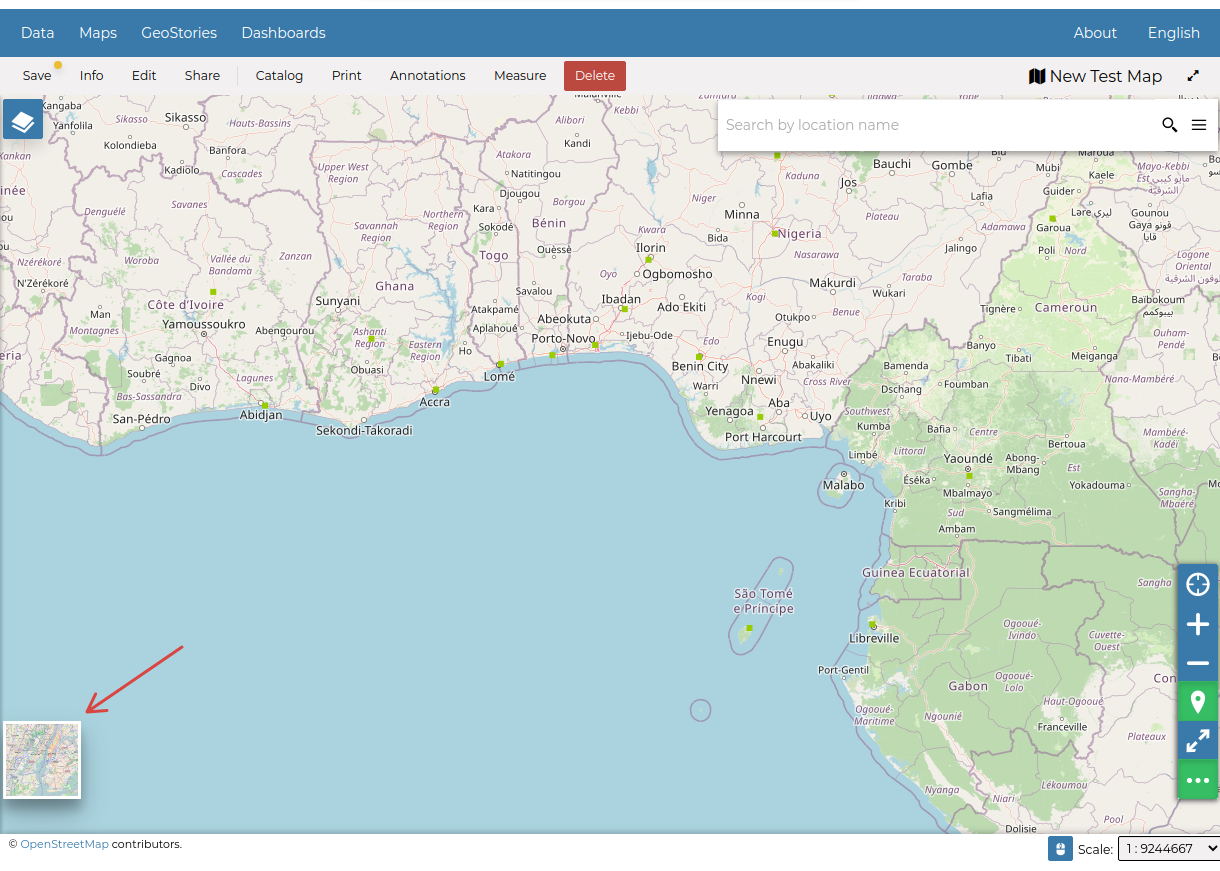
The Basemap Switcher Tool¶
You can also decide to have an Empty Background.
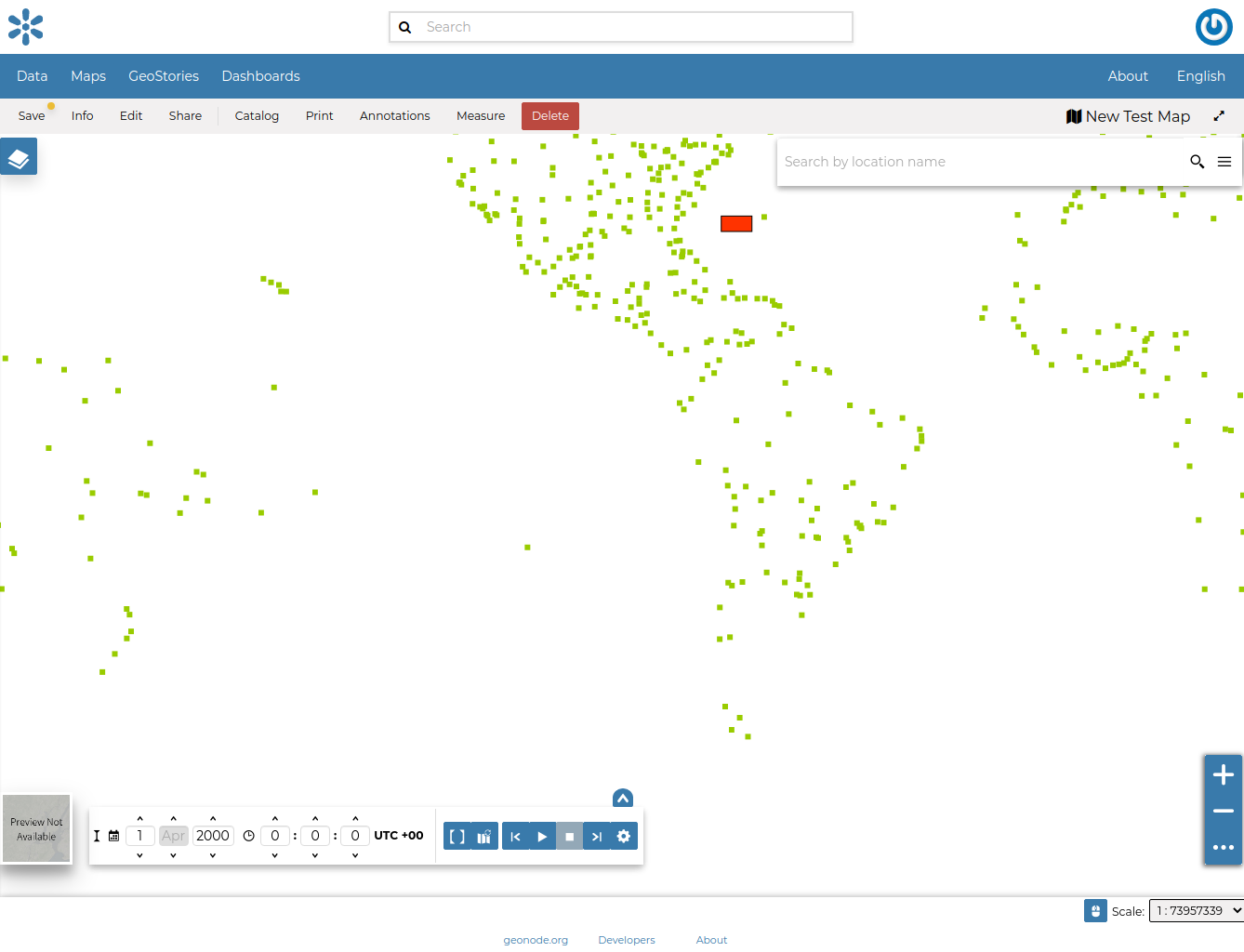
Switching the Basemap¶