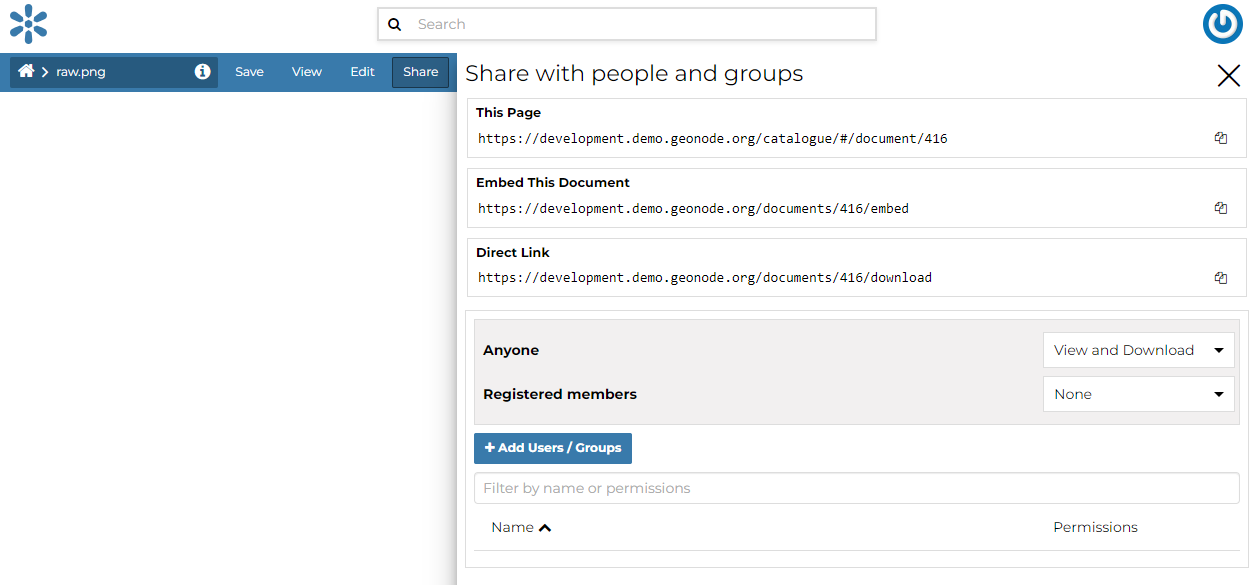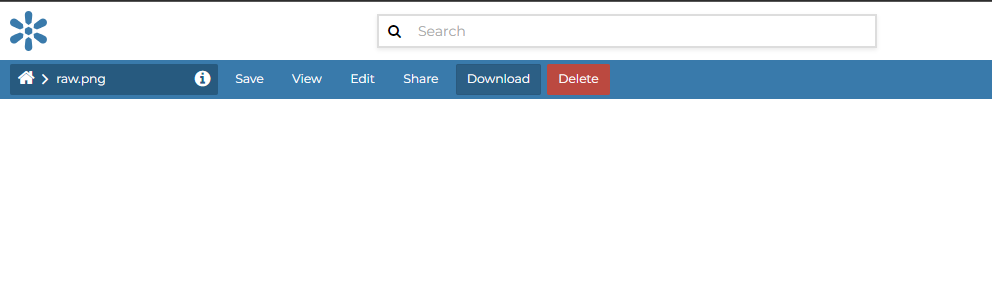Document Information¶
From the Documents Search Page (see Finding Data) you can select the document you are interested in and click on its name to see an overview about it.
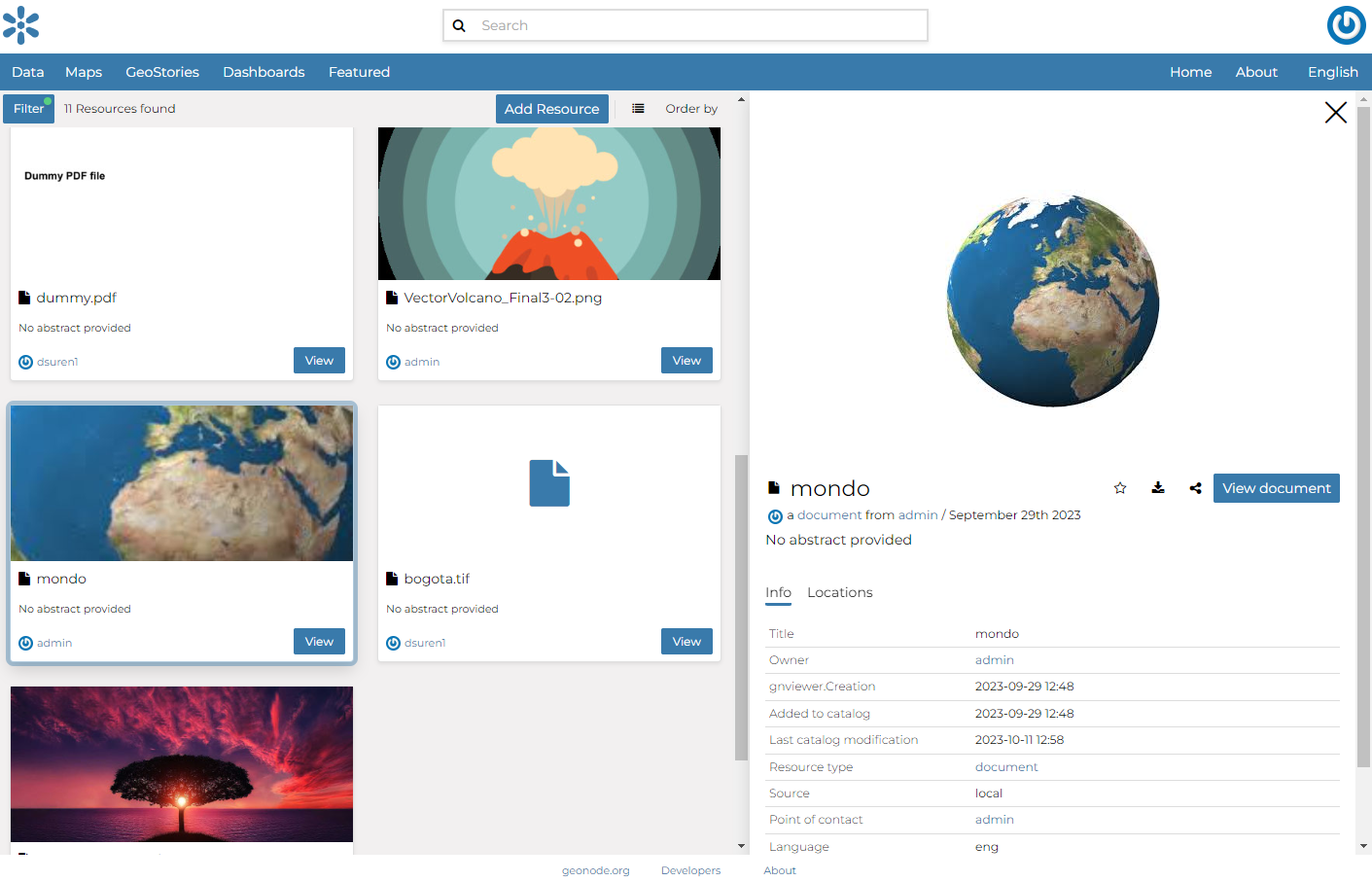
The information panel reports:
The Info tab is active by default. This tab section shows some document metadata such as its title, the abstract, date of publication etc. The metadata also indicates the document owner, what are the topic categories the document belongs to and which regions are affected.
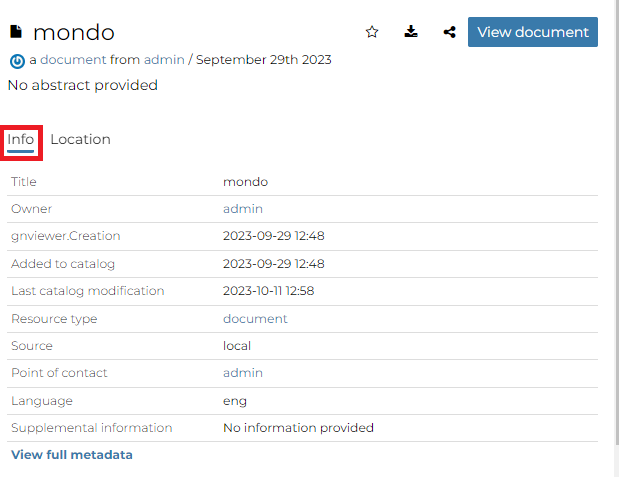
Document Information tab¶
The Location tab shows the spacial extent of the document.
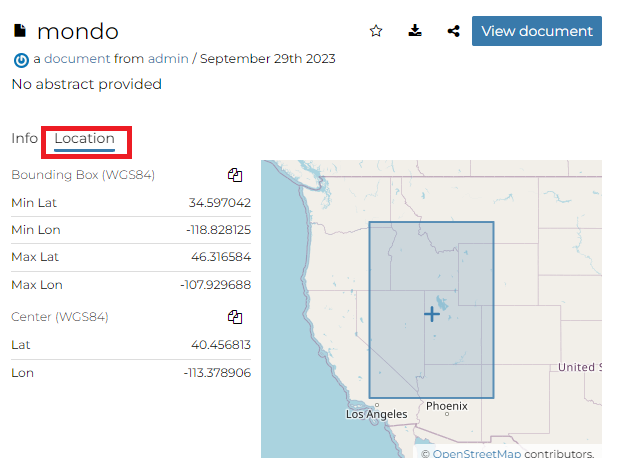
Document Location tab¶
By clicking on the copy icons you have a copy of the current Bounding Box or the Center in the clipboard which once pasted will be a WKT text.
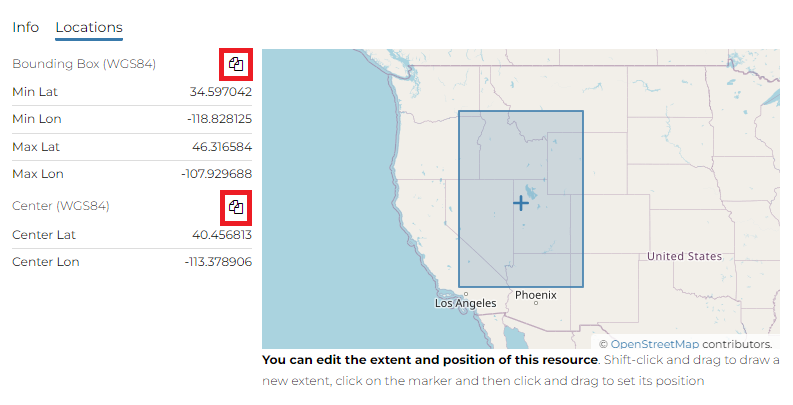
Bounding Box and Center¶
Warning
From the Document Information the Location tab is in read only mode, to edit it see the Document Editing
The Linked Resources tab shows the resources, that can be Datasets, Maps, GeoStories and Dashboards, linked to the document.
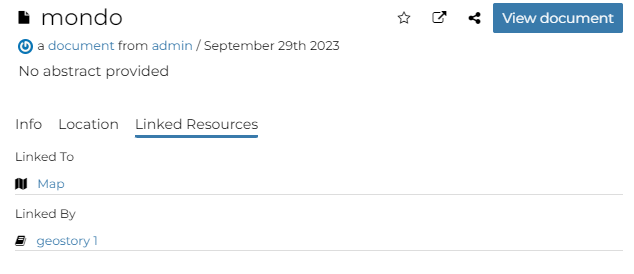
Document Linked Resources tab¶
Note
When a resource is linked from the document the link is under the Linked by list while when a resource is linked to the document the link is under the Used by list
Warning
From the document_metadata it is possible edit the document Linked Resources
From the right toolbar on the Info panel it is possible:

Document Info toolbar¶
Add document in your Favorites (see Updating the Profile), clicking on star icon.
Directly Download the document oh ShapeFile format
Share the document url
Change the document Title by clicking on it
You can access the document details page by clicking on View document in the overview panel. That page looks like the one shown in the picture below.

Document page¶
On the page of a document, the resource is either directly displayed on the page or accessible by clicking on the link provided under the title.