Creating Maps¶
In this section, we’ll create a Map using some uploaded datasets, combine them with some other datasets from remote web services, and then share the resulting map for public viewing.
In order to create new maps you can use:
The Create map listed after clicking the Create new link on the menu above the resources list page.
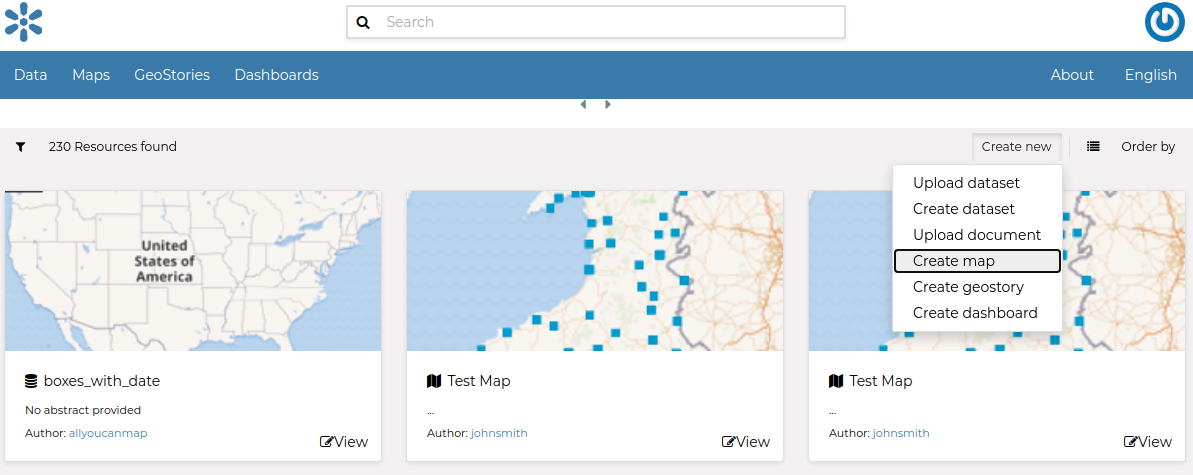
The Create Map link¶
The Create map link in the Dataset Page (it creates a map using a specific dataset)
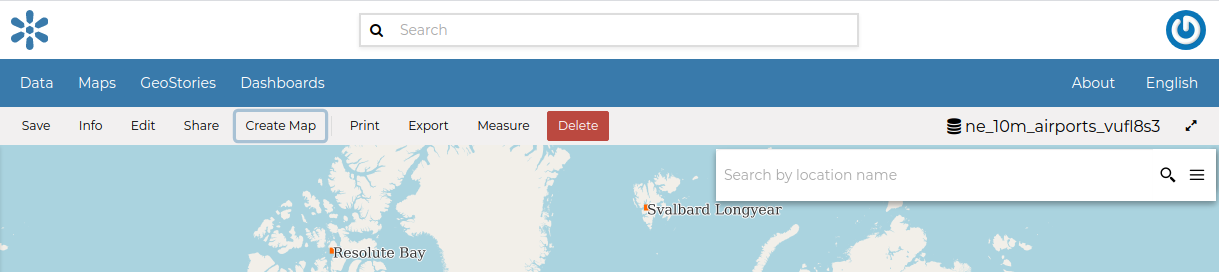
The Create map link from dataset¶
The new Map will open in a Map Viewer like the one in the picture below.
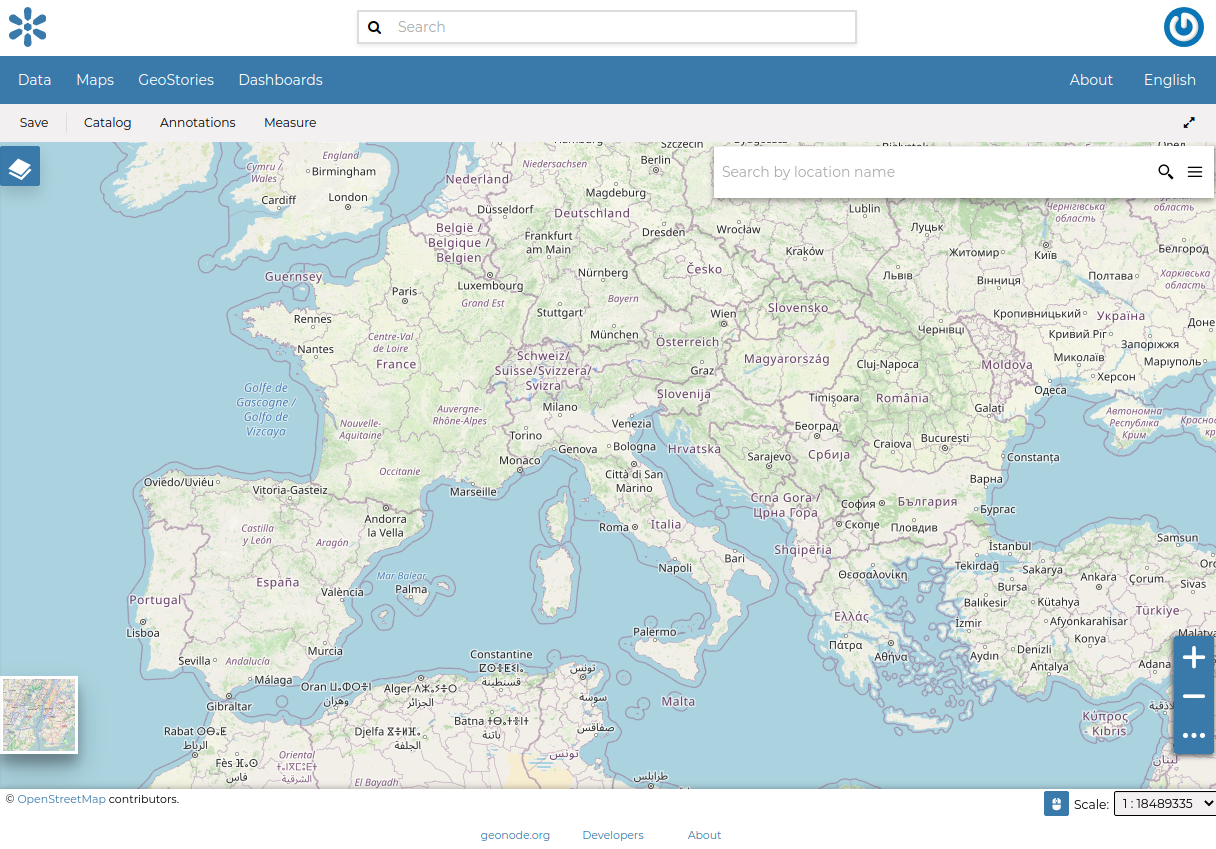
The Map Viewer¶
If you followed the steps above, you have just created your first Map. Now you should see it in the Explore Maps page, see Map Information for further details.
We will take a closer look at the Map Viewer tools in the Exploring Maps section.