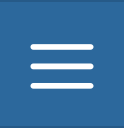Creating Maps¶
In this section, we’ll create a Map using some uploaded layers, combine them with some other layers from remote web services, and then share the resulting map for public viewing.
In order to create new maps you can use:
the Create Map link of the Maps menu in the navigation bar

The Create Map link¶
the Create Map button in the Layer Page (it creates a map using a specific layer)
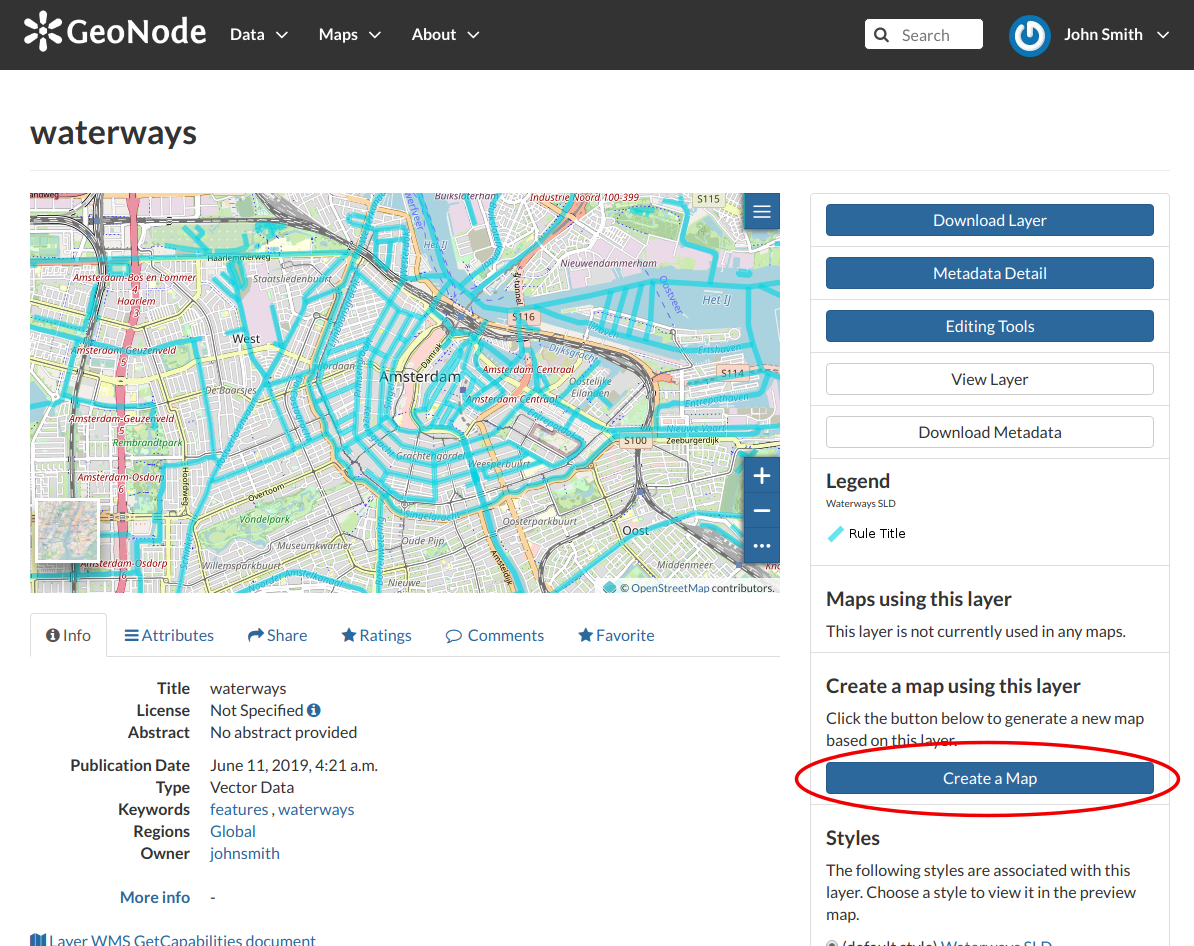
The Create Map button¶
the Create New Map button in the Explore Maps page
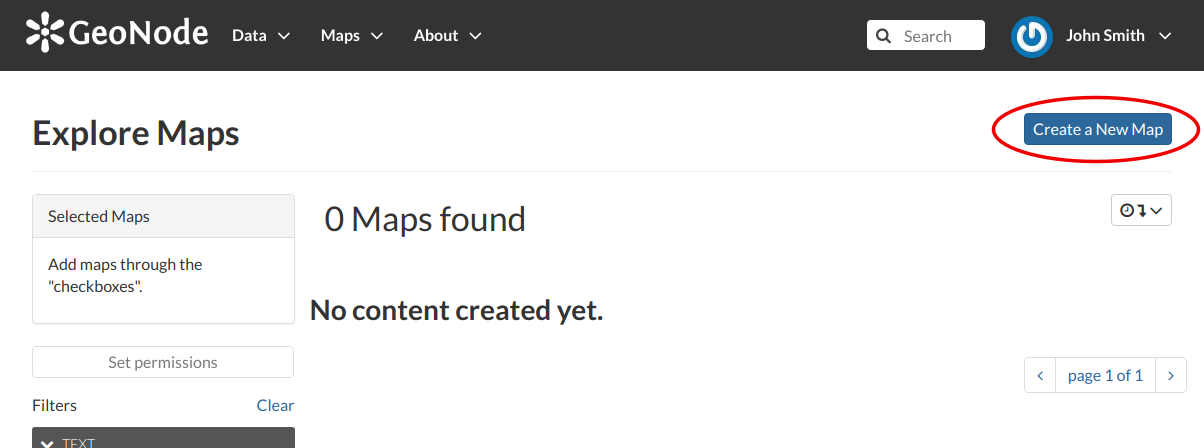
The Create New Map button¶
The new Map will open in a Map Viewer like the one in the picture below.
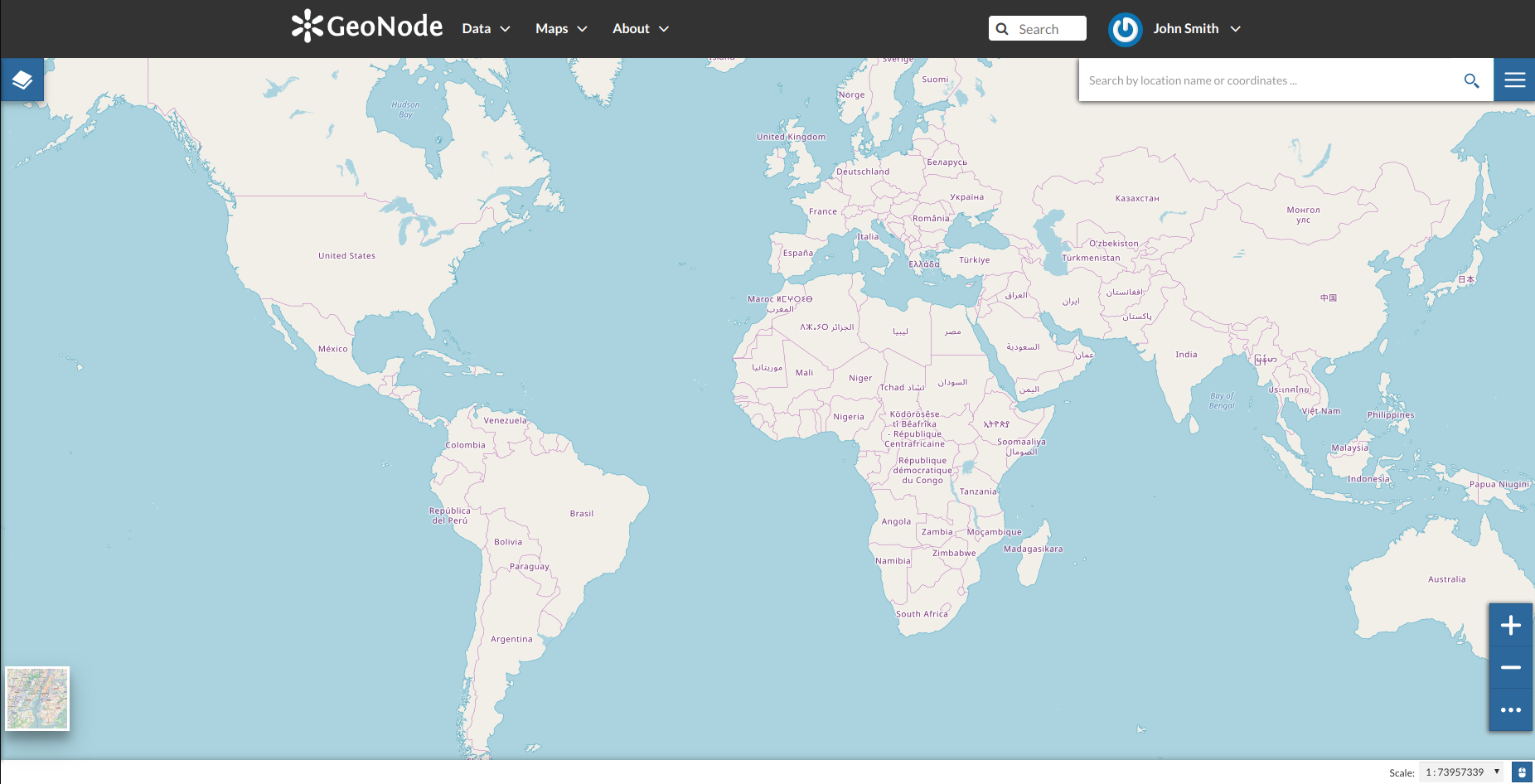
The Map Viewer¶
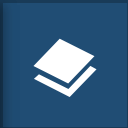 button opens the Table of Contents (TOC) of the Map. It allows to manage all the layers associated with the map and to add new ones from the Catalog.
button opens the Table of Contents (TOC) of the Map. It allows to manage all the layers associated with the map and to add new ones from the Catalog.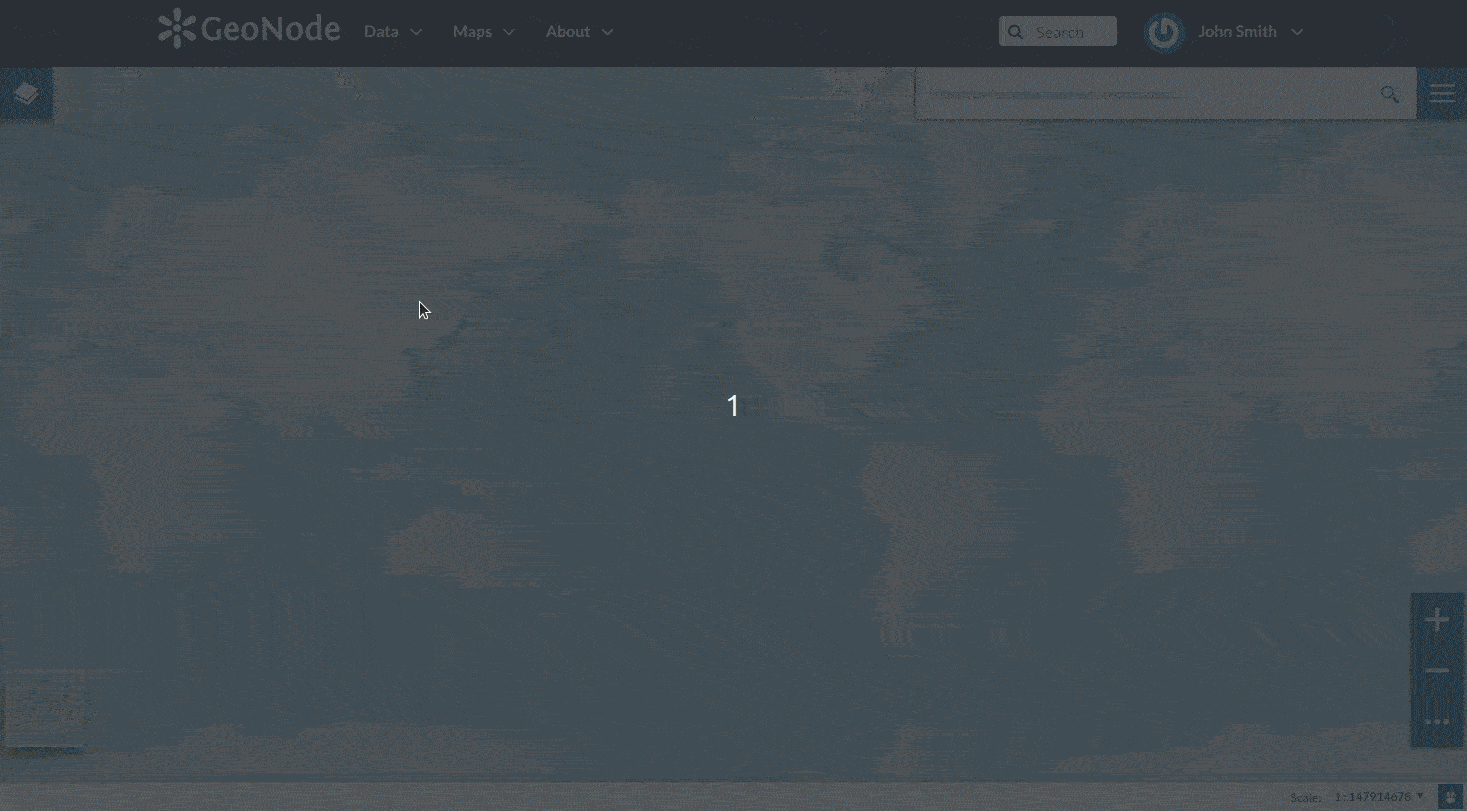
Creating new Maps¶
If you followed the steps above, you have just created your first Map. Now you should see it in the Explore Maps page, see Map Information for further details.
We will take a closer look at the Map Viewer tools in the Exploring Maps section.