Document Editing¶
The Document Information page makes available useful tools for document editing. Click on the Edit Document button to see what you can do to make changes. The picture below shows you the Editing Panel that will appear on the screen.
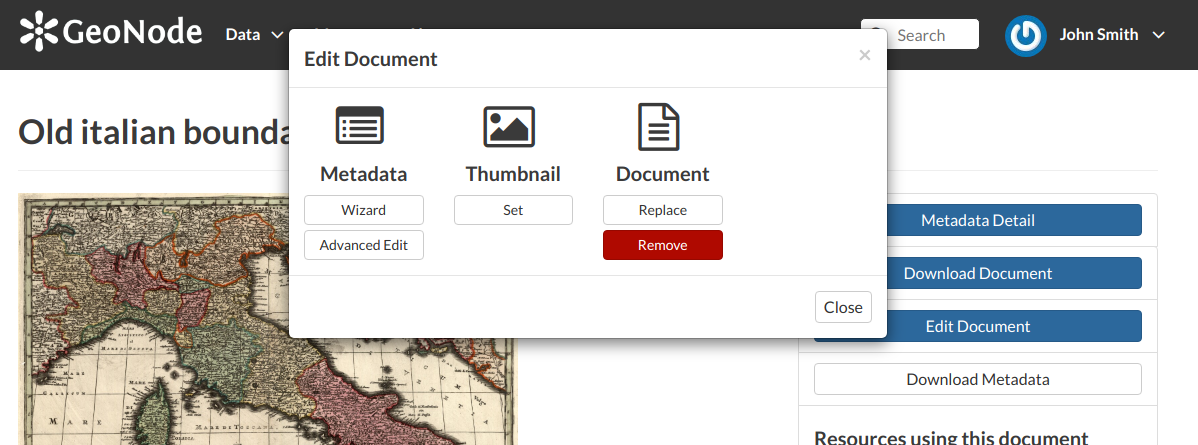
Document Editing panel¶
You can Replace the document file with another one by clicking on Replace. It will drive you to the Document Upload page (see Uploading Documents) where you can upload a new file.
The Remove button allows you to delete the document. You will have to confirm that choice.
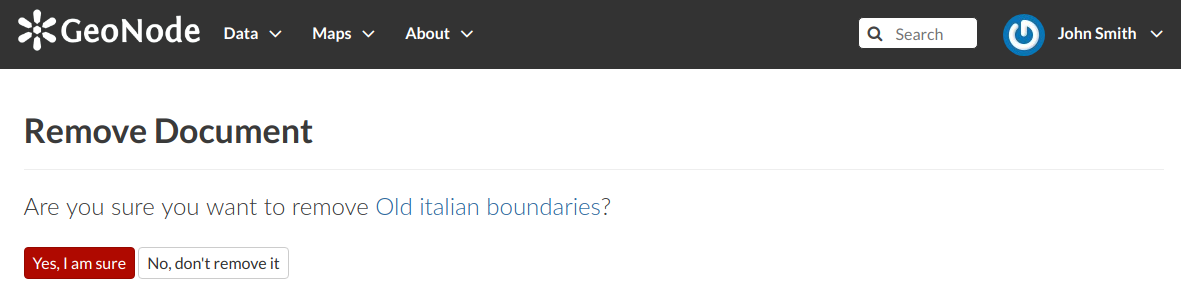
Document Removal confirmation¶
The Editing Panel shows you also some links for editing the metadata and the thumbnail. These actions will be explained more in depth in the next paragraphs.
Setting the Document Thumbnail¶
From the Editing Panel, it is also possible to Set the Thumbnail of the document. Click on Set to open the Thumbnail Uploading page and chose the image that will illustrate your document. You can either drag and drop it in the Drop files here box or selecting from your folders by clicking on Choose Files. Once this is done, click on the red button Upload files. If the thumbnail has been successfully uploaded you can see it by coming back to the document list. Click on the Explore Documents button to check that.
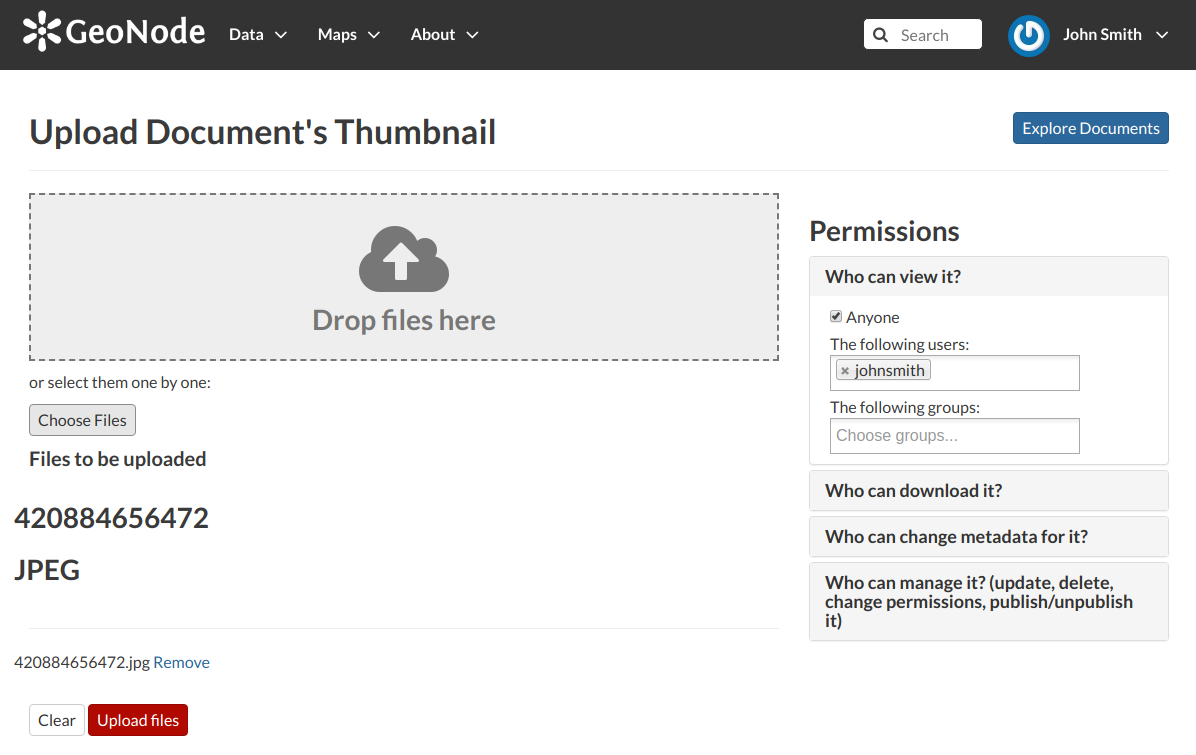
Upload Document’s Thumbnail¶
If no errors occur the following message will be shown.

Uploading success¶
Editing the Document Metadata¶
You can edit the metadata of your document through the buttons shown in the red rectangle in below picture.
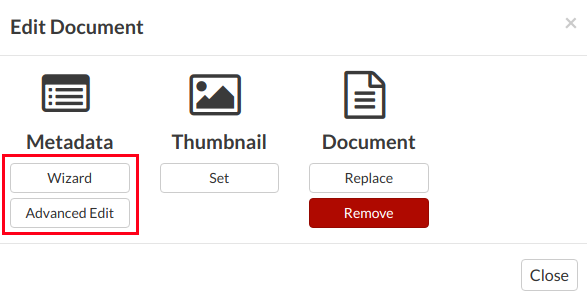
Editing Metadata¶

Editing Metadata¶
In the example shown in the picture above, the information inside the red rectangles have been changed. To save the changes click on Update, you will be redirected to the document page.